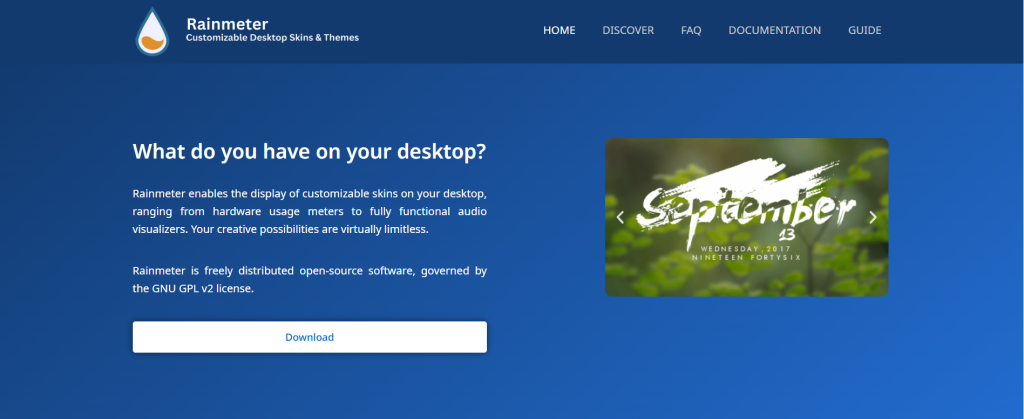Rainmeter has become one of the most powerful and flexible tools for customizing Windows desktops. It allows users to transform their screens with stunning visuals, system monitors, and media widgets. But here’s the twist—you don’t need to know how to code to create your own Rainmeter skin. With the right steps, mindset, and resources, you can design a unique, interactive desktop that reflects your style and functions how you want.
This guide breaks down the full process of building your own Rainmeter skin without touching a line of code. Whether you’re a creative enthusiast, a productivity geek, or just bored with your default desktop, this article walks you through everything.
Understanding Rainmeter Basics
Before jumping into customization, it helps to understand how Rainmeter works. At its core, Rainmeter displays “skins,” which are small apps or widgets that show data or offer functions directly on your desktop. These skins are controlled by .ini files—simple configuration files written in a markup language. However, for this guide, we’re going to focus on using tools and templates to bypass editing those files manually.
Key components of a Rainmeter skin:
- Layout: The positioning and arrangement of all elements
- Modules: Clocks, weather, CPU meters, audio visualizers, etc.
- Appearance: Fonts, colors, backgrounds, borders
- Functionality: What the skin shows or does (e.g., system info, now playing, RSS feeds)
Choosing the Right Template
Starting from scratch can be overwhelming. The good news? There are dozens of base skins and frameworks designed to be modified without scripting.
Recommended base skins for beginners:
- Mond – Sleek and minimal; easy to adjust modules
- Honeycomb – Tile-style layout with drag-and-drop icons
- FLHUD – Customizable launcher bar and system stats
- LIM!T – Modular system meters and clocks
Each of these frameworks includes pre-built modules that can be adjusted through settings files or user-friendly interfaces.
Installing Rainmeter and Base Skin
- Download Rainmeter from the official website: Rainmeter.
- Run the installer and select “Standard Installation.”
- Once installed, visit DeviantArt or Rainmeter Hub to download your preferred base skin.
- Double-click the .rmskin file to install it via Rainmeter.
- Activate the skin using Rainmeter’s Manage tool.
Now you have a live Rainmeter layout running—no coding involved yet.
Personalizing Skins with Configuration Panels
Many modern skins come with settings panels. These act like control dashboards for customization.
With them, you can:
- Change colors and fonts
- Switch between 12h and 24h clocks
- Choose between light and dark themes
- Toggle modules on/off
- Adjust size and alignment
To access these settings:
- Right-click on the skin
- Choose “Open Settings” or “Open Skin Folder”
- Some skins include a control hub you can double-click directly
Example: In the Mond skin, open the launcher settings and simply edit the name and file path to your favorite app—no syntax needed.
Organizing and Arranging Skins
Designing your desktop layout is like building a digital dashboard. And just like any dashboard, usability and aesthetics matter.
Steps to arrange your skins:
- Use Rainmeter’s layout grid (Enable “Snap to edges” under settings)
- Group related modules together (e.g., system stats in one area)
- Avoid clutter by hiding unused modules
- Match styles (Use similar fonts, color tones, and backgrounds)
Organize your modules to create a flow. For example:
- Top-left: Date, time, weather
- Center: Audio visualizer
- Bottom-left: Launcher bar
- Right: CPU, RAM, disk meters
Customizing Icons and Shortcuts
Launchers are essential for quick access. Customizing them adds a personal touch without any code.
To change icons:
- Go to the skin folder (Right-click skin → Open folder)
- Locate the Icons folder or Images folder
- Replace the icon image files with your own
- Keep the same file names to maintain skin function
To change app paths:
- Look for a file called settings.inc or variables.ini
- Open it with Notepad
Locate lines like:
ini
CopyEdit
App1Path=C:\Program Files\Mozilla Firefox\firefox.exe
App1Name=Firefox
- Change the path and name to your desired application
Still no coding—just simple path editing.
Matching the Visual Theme
One skin can look drastically different depending on your wallpaper, icon set, and overall style.
Tips for matching themes:
- Use minimalist wallpapers from sites like Wallhaven or Unsplash
- Choose a color palette—tools like Coolors.co help you find matching hues
- Match font styles by choosing readable yet modern options
- Align module colors and transparency to blend smoothly
Want a glass or blurred look? Skins like Fountain of Colors or Cleartext are already designed with that in mind—install and adjust settings, no scripts required.
Saving and Switching Layouts
After designing your perfect desktop, save it for easy reloading.
Steps to save your layout:
- Open Rainmeter > Layouts tab
- Click “Save”., Give it a name like “Productivity Layout.”
- Later, return and switch between layouts with one click
Great for toggling between:
- Work Mode (Calendar, to-do list, email launcher)
- Gaming Mode (CPU/GPU meters, FPS counter)
- Media Mode (Music controls, visualizers)
Fixing Common Problems
Even when avoiding code, minor bugs can happen. Fortunately, most are easy to fix.
Skins not showing?
- Make sure they’re enabled via the Manage tab
- Check for transparency settings—some start fully faded out
Fonts look wrong?
- Some skins require installing a matching font manually
- Usually included in the downloaded zip or .rmskin
Skin not updating data?
- Right-click → Refresh skin
- If it’s weather-related, update the weather code in the skin’s settings panel
Sharing Your Creation
Proud of your setup? Share it with the Rainmeter community.
To export your custom skin pack:
- Go to Rainmeter > Layouts
- Click “Create rskin package.”
- Select the skins and resources used
- Add author name, preview image, and version
- Click “Create.”
You can now upload your .rmskin to:
- DeviantArt
- Rainmeter subreddit
- Rainmeter forums
People will love seeing your no-code skin design skills in action.
Wrapping Up
Building your own Rainmeter skin doesn’t have to involve scripting or coding. With pre-made frameworks, drag-and-drop modules, editable settings panels, and a little creative flair, you can create a stunning desktop experience completely on your own terms.
It’s about expression as much as functionality. Whether you’re tracking system stats, launching apps, or just enjoying the look of your workspace, Rainmeter helps you do it your way—without diving into confusing syntax.