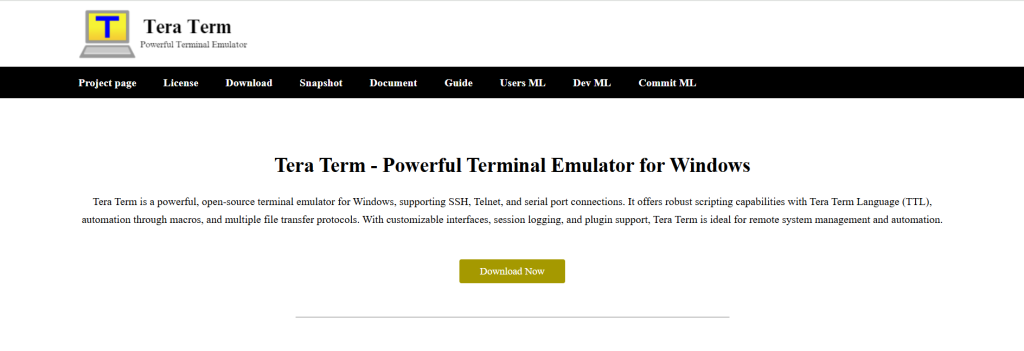Tera Term is a widely used terminal emulator explicitly designed for Windows. Known for its lightweight structure and robust feature set, it allows users to connect with remote devices using protocols such as SSH, Telnet, and serial communication. Ideal for system administrators, network engineers, and developers, Tera Term simplifies remote access and communication with various hardware and software systems.
This guide will provide a comprehensive walkthrough for downloading, installing, and configuring Tera Term on a Windows system. It also highlights essential settings and customization options to help users make the most of this powerful utility.
Understanding the Benefits of Tera Term
Terminal emulators are essential tools in IT and development environments. Tera Term stands out for its simplicity, open-source nature, and support for versatile protocols. It enables communication with routers, switches, servers, and embedded systems, making it indispensable in both enterprise and academic environments.
Key benefits include:
- Support for SSH1, SSH2, Telnet, serial, and TCP/IP connections
- Built-in macro scripting for automation
- Logging and session recording
- File transfers via SCP and Zmodem
- Customizable fonts and window behavior
These features make Tera Term a top choice for managing devices remotely or interacting with embedded systems for debugging or deployment.
System Requirements for Installation
Before initiating the download, it’s important to verify the minimum system requirements to ensure compatibility and performance.
- Operating System: Windows 7, 8, 10, or 11 (32-bit and 64-bit)
- RAM: Minimum 1 GB
- Disk Space: At least 10 MB free
- Internet Connection: Required for initial download
Although Tera Term is lightweight, having a stable and updated system enhances the user experience, especially when using macros or handling multiple sessions.
Finding the Official Tera Term Package
The safest and most reliable way to obtain Tera Term is through its official website or trusted open-source repositories. Here’s how to get the correct version:
- Navigate to the official project site or the GitHub page:
- Official Website: tera term
- Locate the latest stable release listed on the site.
- Choose the appropriate installer based on your system architecture (32-bit or 64-bit).
- Click the download link and save the .exe or .zip file to your preferred directory.
Always avoid third-party software sites to reduce the risk of downloading tampered or outdated versions.
Installation Process
After downloading the installer, proceed with the following steps to complete the setup:
Run the Installer
Double-click the downloaded .exe file to launch the installation wizard.
Choose Setup Language
A dialog box will prompt you to choose a language. Select English or your preferred option.
Accept License Agreement
Read and accept the license agreement to proceed with the installation.
Select Installation Location
Choose a folder where Tera Term should be installed. The default path is usually:
C:\Program Files (x86)\Tera Term\
Choose Components
You may be prompted to select optional components such as:
- Tera Term main program
- Tera Term Menu (launcher)
- Sample macro scripts
Additional language files
Ensure that the main program and menu launcher are checked for a complete experience.
Create Shortcuts
Decide whether to create desktop and Start Menu shortcuts.
Complete Installation
Click the install button to finalize the setup. Once completed, you can launch Tera Term directly from the desktop or Start Menu.
Initial Configuration Steps
After launching Tera Term for the first time, a configuration prompt will appear. This allows the user to select the type of connection they want to initiate—either serial, TCP/IP (SSH/Telnet), or others.
Setting Up a Serial Connection
To connect via a serial port (standard for embedded systems and routers):
- Select the serial radio button.
- Choose the correct COM port from the dropdown (e.g., COM3).
- Click OK to establish the connection.
- Configure serial parameters like baud rate, parity, stop bits, and flow control through Setup > Serial Port.
Establishing an SSH or Telnet Connection
For remote access to servers or network devices:
- Select the TCP/IP radio button.
- Enter the hostname or IP address of the remote system.
- Choose either SSH or Telnet from the protocol options.
- If SSH is selected, you’ll be prompted for a username and password or key file.
- After successful login, the terminal window opens, allowing full interaction with the remote system.
Customizing the User Experience
Tera Term offers various customization options to enhance productivity and comfort. These can be accessed through the top menu bar under Setup.
Font and Window Appearance
- Navigate to Setup > Font to change text style and size.
- Use Setup > Window to configure window size, colors, and behavior.
Save Settings for Future Use
- Customize the settings as needed.
- Go to Setup > Save Setup.
- Save the configuration to an INI file that loads at each startup.
Using the Tera Term Menu Launcher
The Tera Term Menu is a separate utility that acts as a session launcher. It’s beneficial for managing multiple devices or automating logins.
Steps to use it:
- Launch Tera Term Menu from Start Menu.
- Click on Edit > Hosts to define pre-configured sessions.
- Assign hostnames, IP addresses, protocols, ports, and optional macros.
- Save and launch any session with a single click.
Troubleshooting Common Issues
While Tera Term is generally stable, some users may encounter minor issues during setup or when attempting connections.
COM Port Not Detected
- Check Device Manager for proper driver installation.
- Ensure the correct USB-to-serial adapter is being used.
SSH Connection Refused
- Verify the server is running an SSH daemon.
- Confirm firewall and port forwarding settings.
Characters Display Incorrectly
- Switch character encoding under Setup > Terminal (e.g., UTF-8 or Shift-JIS).
Connection Timed Out
- Double-check IP addresses and port numbers.
- Ensure target devices are powered on and network-connected.
Keeping Tera Term Updated
New versions of Tera Term are released regularly, addressing bugs and adding features. To stay current:
- Visit the official site periodically to check for updates.
- Follow the changelog to understand what’s new or fixed.
- Uninstall the previous version only if necessary (updates usually overwrite seamlessly).
Use Cases in Real-World Scenarios
Tera Term is widely applied in real-world technical environments. Common use cases include:
- Network Administration: Managing routers, switches, and firewalls using serial or SSH interfaces.
- Embedded Development: Interacting with development boards (Arduino, Raspberry Pi, ESP32) via UART.
- System Maintenance: Accessing Linux servers remotely over SSH for configuration and monitoring.
- Scripting & Automation: Running repetitive commands on multiple systems using TTL scripts.
Each of these use cases demonstrates the flexibility and reliability Tera Term offers in different IT workflows.
Security and Best Practices
Since Tera Term deals with sensitive information during remote access, adhering to security practices is essential:
- Avoid saving passwords in plain-text macros.
- Use SSH over Telnet for encrypted communication.
Regularly update to the latest version to avoid security vulnerabilities. - Limit access to macro scripts and session files.
Conclusion
Tera Term provides a powerful, free, and user-friendly way to manage remote devices and servers on Windows. Whether for casual troubleshooting or advanced automation, it serves as a reliable companion in the toolkit of IT professionals and hobbyists alike.
Downloading and setting it up takes only a few minutes, but the capabilities it unlocks are extensive. With support for multiple protocols, scripting, and customization, Tera Term remains a top-tier choice among terminal emulators.