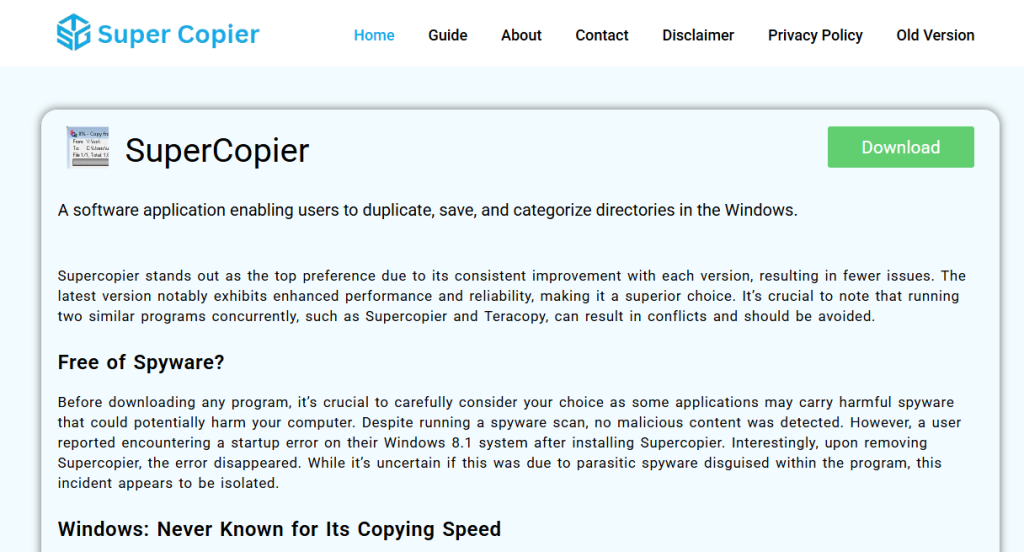File transfers may seem like an essential task, but anyone who works with large files or frequent transfers knows the default Windows copy feature often falls short. That’s where SuperCopier, a lightweight and free file transfer utility, enters the picture. It’s gaining traction among Windows 10 users—not just because it’s free, but because it significantly improves the file copying experience.
Let’s explore what makes SuperCopier so popular among users, how it transforms routine file operations, and why it continues to grow in popularity on Windows systems.
File Copying Frustrations with Default Windows Tools
Every Windows user has experienced sluggish file transfers at some point. The default copy-paste method built into Windows Explorer often fails to deliver consistent speed or flexibility. Interruptions like error messages or failed transfers can be frustrating, especially when working with large volumes of data or moving files between external drives.
The limitations include:
- Lack of pause/resume functionality
- Poor error handling
- Inaccurate transfer time estimates
- No real-time performance feedback
For professional users, these issues are more than inconveniences—they’re workflow bottlenecks. SuperCopier aims to solve them with a feature-rich but simple approach.
Performance Gains that Matter
Onewritecc. While Windows manages transfers through basic scripting in the file explorer, SuperCopier uses an advanced transfer queue system to manage file flow more efficiently.
Benefits include:
- Faster throughput, especially for large files
- Better CPU and memory management
- Ability to customize transfer speed limits
- Intelligent buffer size adjustment based on system specs
These optimizations help ensure that the system remains responsive during large copy tasks—a major selling point for power users and IT professionals.
Reliable Transfers with Error Control
Data integrity during transfers is critical. Losing files halfway through a move is not just annoying—it can be disastrous. SuperCopier enhances reliability by offering robust error management tools that Windows lacks.
Its features include:
- Automatic retries for failed file copies
- Detailed error logs
- Skip and resume capabilities without restarting the entire process
By making file transfer more transparent and controllable, SuperCopier gives users confidence that their data is being handled properly.
Customization That Puts Users in Control
SuperCopier is packed with customization options that let users tailor its behavior. While the native Windows copy system works the same for everyone, SuperCopier offers a wide range of adjustable settings.
Users can:
- Modify transfer priority levels
- Set up rules for file handling (e.g., overwrite, skip)
- Adjust copy queue behavior
- Integrate context menu options in Windows Explorer
This granular control appeals especially to users who deal with unique file management needs, such as video editors, developers, and sysadmins.
Lightweight Interface with Minimal Disruption
Many utilities that boost performance come at the cost of usability. SuperCopier manages to avoid that trade-off. Its interface is minimalistic, with an unobtrusive copy window that appears only when needed.
Key UI benefits:
- Non-intrusive overlay during copy operations
- Real-time progress statistics (speed, time remaining)
- Easy-to-access pause, skip, and cancel buttons
- Clean and modern aesthetic
By blending well with the Windows interface, SuperCopier offers an experience that feels like a natural extension of the OS.
Compatibility Across Windows Versions
Although the focus is on Windows 10, SuperCopier also supports Windows 7 and Windows 8—in both 64-bit and 32-bit environments. This makes it a versatile tool for organizations or individuals managing multiple machines with different OS versions.
The seamless compatibility makes it a go-to solution for:
- Legacy system support
- Cross-platform file management within Windows family
- Mixed hardware environments (old and new devices)
This backward and forward compatibility increases its appeal among users who aren’t all on Windows 11 yet.
Open Source Nature Builds Trust
Unlike many freeware tools that hide their code or bundle unnecessary bloatware, SuperCopier is open-source software. This transparency attracts tech-savvy users who want assurance that no spyware, tracking, or unwanted features are running in the background.
The benefits of its open-source model:
- No ads or bundled software
- Community-driven improvements
- No usage restrictions
- Regular bug fixes and patches
Security-conscious users prefer open-source tools for precisely these reasons.
Frequent Updates and Community Support
Software is only as good as its maintenance. SuperCopier is supported by a dedicated development community, and regular updates ensure continued compatibility with evolving Windows environments.
With each update, users gain:
- Improved performance
- Fixed bugs and stability improvements
- Feature enhancements based on user feedback
In addition, community forums and GitHub pages allow users to report bugs or request new features—something proprietary tools rarely offer.
Practical Use Cases Across Profess ions
The rise in SuperCopier’s popularity isn’t limited to casual users. It’s being adopted across different industries where file management is a critical part of daily operations.
Examples include:
- Video production teams moving massive 4K footage files
- IT departments transferring large directories across networks
- Freelancers and remote workers handling cloud-based backup tasks
- Data analysts organizing and copying database dumps
In all these cases, a small tool like SuperCopier can save hours each week, reduce errors, and smooth out file logistics.
Easy Installation Without Bloat
Many file transfer programs offer good performance but come with complicated installation processes. SuperCopier keeps it simple. The setup file is lightweight, installs in seconds, and does not require any advanced configuration to start working.
Installation highlights:
- No administrator rights needed
- No registry changes
- Zero bundled third-party software
This makes it ideal for educational institutions and enterprise users who need to deploy clean software in controlled environments.
Seamless Integration with File Explorer
SuperCopier doesn’t ask users to abandon their normal workflow. Once installed, it integrates directly with Windows Explorer, replacing the default file transfer handler.
This means:
- Users can right-click and choose “Copy with SuperCopier”
- The tool kicks in automatically on large transfers
- No need to launch a separate app or interface
By maintaining the core Windows file experience while enhancing it behind the scenes, SuperCopier offers both convenience and performance.
Positive User Reviews and Word of Mouth
Much of SuperCopier’s growing popularity can be attributed to organic word-of-mouth recommendations and positive user experiences. Tech forums, YouTube tutorials, and Reddit threads often mention it as a must-have utility for efficient file handling.
Common user feedback includes:
- “This tool saved me hours on my server backups.”
- “Much better than TeraCopy or Windows’ native copy.”
- “Clean UI and works exactly as described.”
Unlike apps that rely on heavy advertising, SuperCopier’s growth is driven by real results and reliability.
No Learning Curve Required
One of the reasons more people are choosing SuperCopier is that it doesn’t require technical knowledge to operate. From first-time users to seasoned professionals, everyone can benefit from its enhancements without reading long manuals or watching tutorials.
The user experience focuses on:
- Clear buttons and labels
- Predictable functionality
- Auto-resume after failure
This accessibility makes it suitable for all user levels—from home users backing up family photos to sysadmins managing terabytes of data.
Alternatives Compared Side by Side
While SuperCopier is not the only file transfer utility, it holds its own against paid and free options.
| Feature | SuperCopier | TeraCopy | FastCopy |
| Free to Use | ✅ | ✅ (limited) | ✅ |
| Open Source | ✅ | ❌ | ✅ |
| Explorer Integration | ✅ | ✅ | ❌ |
| Pause/Resume | ✅ | ✅ | ✅ |
| Error Logs | ✅ | ✅ | ✅ |
| Custom Queues | ✅ | ❌ | ✅ |
| UI Simplicity | ✅ | ✅ | ❌ |
This comparison shows why users find SuperCopier a balanced solution—it combines functionality, performance, and usability without sacrificing any one aspect.
Future Potential and Continued Demand
SuperCopier continues to evolve. With rising file sizes, faster SSDs, and heavier data management needs, tools like SuperCopier are only going to become more essential. As more people grow frustrated with native Windows copy limitations, the demand for lightweight yet powerful alternatives will rise.
The software’s future may include:
- Better integration with cloud storage
- Cross-platform support for Linux and macOS
- Portable versions for USB transfer kits
- AI-enhanced transfer queue management
Its growth trajectory shows no signs of slowing, and it remains one of the top tools in its category.
Conclusion
Users are downloading SuperCopier for Windows 10 because it solves a real-world problem with speed, efficiency, and zero hassle. From its simple interface to powerful customization features, it checks every box users want from a modern file transfer utility.
Whether you’re a home user, freelancer, or IT admin, SuperCopier offers a meaningful upgrade over Windows’ native tools—without cost or complexity. That’s why it’s earning a permanent place in the software toolkit of more and more Windows users every day.