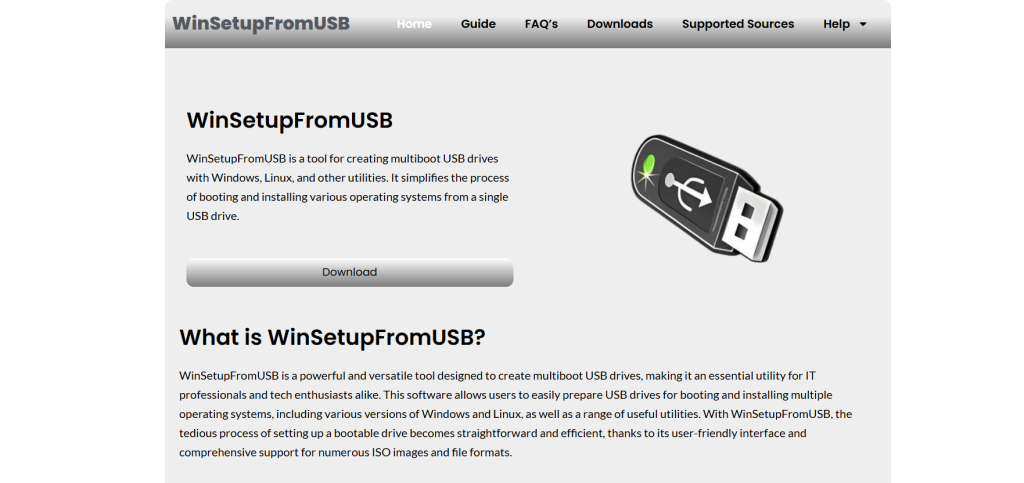Creating a multiboot USB is a powerful way to consolidate multiple operating systems, utilities, and recovery tools onto one portable flash drive. This is particularly useful for IT professionals, system administrators, tech enthusiasts, or anyone who frequently installs or repairs systems. One of the most effective tools for this task is WinSetupFromUSB, a free Windows-based application designed to help users install multiple operating systems on a single USB drive.
This article walks through everything needed to know to create a multiboot USB using WinSetupFromUSB, from system requirements to a step-by-step guide, advanced configurations, tips for troubleshooting, and usage scenarios.
Understanding WinSetupFromUSB
WinSetupFromUSB is a Windows program that allows users to create bootable USB drives with multiple operating systems, including various versions of Windows (XP, Vista, 7, 8, 10, 11), Linux distributions, and diagnostic utilities like Hiren’s BootCD or Ultimate Boot CD. It supports BIOS and UEFI modes, making it highly compatible with old and modern systems.
What makes WinSetupFromUSB stand out is its ability to include several Windows versions, Linux ISOs, and rescue environments all on one USB stick while preserving the bootloader integrity. This eliminates the need to carry several USB drives or CDs, making the tool an essential component in any technician’s toolkit.
Required Tools and Preparation
Before jumping into the creation process, certain tools and requirements must be in place:
- A USB flash drive (preferably 16GB or larger)
- A Windows PC to run the software
- ISO files of the operating systems or utilities
- WinSetupFromUSB software (downloadable from the official website)
- Basic knowledge of system BIOS/UEFI boot selection
Important Note: The USB flash drive will be formatted during the process. Backup any important data beforehand.
Installing and Launching WinSetupFromUSB
Start by downloading the latest version of WinSetupFromUSB from its official website. The tool is portable, so no installation is required. Extract the ZIP file and run the appropriate version based on your system architecture—use the 32-bit or 64-bit executable depending on your Windows version.
Once launched, the user interface appears simple but powerful, displaying multiple input boxes for various types of sources (Windows ISOs, Linux ISOs, SysLinux, etc.). The first thing to do is select the USB drive you want to use from the drop-down menu at the top.
Formatting the USB Drive (Optional But Recommended)
Before loading any operating systems, formatting the USB drive using the integrated RMPrepUSB tool is a good idea, especially if this is the first time using it with WinSetupFromUSB.
To format:
- Click the RMPrepUSB button.
In the new window, choose the correct USB drive. - Under file system, select NTFS for large file support or FAT32 if UEFI booting is a priority.
- Tick Boot as HDD and XP/BartPE bootable if you’re adding Windows XP.
- Click Prepare Drive and wait for the process to finish.
Return to the main WinSetupFromUSB interface after formatting.
Adding the First Operating System
Start by adding a primary Windows ISO. In the main interface:
- Tick the checkbox for the OS type you’re adding (e.g., Windows Vista/7/8/10/11/Server 2008/2012 based ISO).
- Click the corresponding browse button and navigate to the Windows ISO file.
- Once selected, the ISO path will populate the text box.
Click Go to begin the process. WinSetupFromUSB will create bootloader entries, extract contents, and make the USB drive bootable. This step may take several minutes depending on the file size and USB speed.
After completion, a dialog will prompt success. At this point, the USB drive has one bootable system. Now comes the magic—adding more.
Adding Additional Operating Systems
To add more ISOs (Linux, another version of Windows, or tools like Hiren’s BootCD), repeat the process with each one:
- Reopen WinSetupFromUSB if closed
- Re-select the USB drive from the top.
- Tick the relevant checkbox for the new OS or utility.
- Browse to the ISO location.
- Click Go to integrate the new image.
WinSetupFromUSB intelligently updates the bootloader configuration without erasing existing files. Every time a new OS is added, it integrates with the multiboot menu that appears during startup.
Linux ISOs and rescue tools usually go under the Linux ISO/Other Grub4dos compatible ISO checkbox. Custom scripts ensure proper boot functionality.
Verifying the Multiboot USB
Before deploying the multiboot USB on actual systems, testing it virtually is smart. WinSetupFromUSB includes QEMU Test, a lightweight emulator for boot testing.
To test:
- After building the USB, click the Test in QEMU button.
- A virtual system will boot from the USB, allowing you to navigate the multiboot menu.
- Check whether each OS or utility boots correctly.
While QEMU is limited in performance and graphics support, it’s useful for functional verification.
Booting the Multiboot USB on Real Systems
To use the multiboot USB:
- Insert it into the target computer.
- Restart and enter BIOS/UEFI boot menu (commonly F12, F10, ESC, or DEL depending on manufacturer).
- Select the USB drive as the boot device.
- A multiboot menu should appear, displaying a list of all added operating systems and tools.
From here, select the OS or utility to boot into and follow the installation or repair process.
Using Multiboot for Real-World Scenarios
Here’s how multiboot USBs prove beneficial in real-life use:
- System installations: Load Windows 7, 10, 11, and Server versions from one device.
- Data recovery: Boot into tools like Hiren’s BootCD or Gandalf’s WinPE to recover data.
- Linux testing: Try multiple distros such as Ubuntu, Fedora, or Kali without installation.
- Firmware updates: Carry BIOS flashing tools or OEM diagnostic utilities.
- Partitioning tools: Run GParted or Partition Wizard directly from USB.
This consolidated toolkit makes field operations faster and more flexible.
Tips for Success and Troubleshooting
Creating a multiboot USB isn’t always smooth. Here are some common issues and fixes:
- Boot failure with UEFI systems: Ensure at least one ISO supports UEFI and format the USB as FAT32.
- Files not appearing in menu: Make sure ISO names don’t contain special characters or spaces.
- Corrupted installs: Re-download any questionable ISOs or test them in a virtual machine before adding.
- Out of space: Use a high-capacity USB (32GB or 64GB) especially when working with multiple Windows ISOs.
- USB not recognized: Use different USB ports (USB 2.0 is often more stable for booting than USB 3.0 on older systems).
Always test after every addition to catch problems early.
Advanced Configurations with Grub4dos and Syslinux
Power users can customize their multiboot menus using Grub4dos or Syslinux, both of which are supported within WinSetupFromUSB. These allow:
- Adding custom splash screens
- Password-protecting certain ISOs
- Setting default boot timers
- Organizing boot entries in categories
Grub4dos scripts are stored on the root of the USB and can be edited using any text editor like Notepad++. Just be cautious—incorrect scripts can break the boot menu.
Alternatives Compared
Though WinSetupFromUSB is powerful, it’s not the only multiboot tool. Here’s a quick comparison:
| Tool | UEFI Support | Windows Support | Linux Support | Custom Menus |
| WinSetupFromUSB | Yes | Full | Yes | Yes |
| Ventoy | Yes | Yes | Yes | Partial |
| YUMI | Partial | Yes | Yes | Yes |
| Rufus | Yes | Yes | No (single boot) | No |
While Ventoy is simpler (just copy/paste ISOs), WinSetupFromUSB offers more control and is ideal when Windows-based installations or legacy support is needed.
Maintaining and Updating the USB
As new OS versions or tools are released, the multiboot USB can be updated:
- Remove older ISO folders manually via File Explorer.
- Re-add updated versions using WinSetupFromUSB.
- Periodically scan for corrupted files and reformat when necessary for long-term health.
Keep a backup of critical ISOs for easy rebuilding when needed.
Conclusion
Building a multiboot USB with WinSetupFromUSB opens up enormous flexibility for system maintenance, installations, and troubleshooting. The tool’s robust support for different OS versions, diagnostic tools, and boot configurations makes it a go-to solution for IT professionals and enthusiasts alike.
With a bit of preparation, patience, and proper testing, creating and managing a multiboot USB becomes an invaluable skill, making it easier than ever to respond to a wide range of tech needs using a single, pocket-sized device.